Introduction:
DepEd
School Forms Automation for Elementary, Secondary, and Senior High School
project is a software program designed to make the process of creating school
forms easier and more efficient for teachers and advisers. It is available for
elementary, secondary, and senior high schools and can be downloaded from the DepEd
School Forms Automation for Elementary, Secondary, and Senior High School
Facebook groups. This handbook guides how to use the program and
create accurate and reliable learner records.
Getting Started:
To use DepEd School Forms Automation for Elementary, Secondary, and Senior High School programs, you will need to have access to a computer or laptop that meets the minimum system requirements. The program runs on Windows operating systems and requires a minimum of 2GB of RAM and 20GB of hard drive space. The program needs Microsoft Excel 2013 or higher installed (Note: The program is not supported in Microsoft Excel 2010 and below)
Procedures:
- Extract
the file to your flash drive or in a folder on your computer or laptop.
Note:
Before you run the portable application DFAuto3.8.xlsm you must download the
SF1 LIS generated and paste it into the SF1 folder located where the Program
Extract. Change the School logo in the logo folder must be in PNG format. When
the program run click the SF1 button to open the SF1 in the SF1 folder. The
Program will now display the DepEd Form Automation Form with multiple option buttons
like SF2, Grading Sheets, SF9 Creator, Insert Attendance, SF10 Creator, and
Diploma for Senior, Completers for Elem and Junior High School. Also, an Academic
Award Certificate is included in SF9 Creation so that it will detect if the learner
got grades with an average of 90 and Above. If a problem is encountered you
must enable the Trust macro that can be enabled in Macro Setting, see the
picture below.
If
a Problem exists try unblocking the DFAuto3.8 by right-clicking the file then
properties see image below.
- Grading Sheet: In this form, the system
will generate a Grading Sheet that includes all names of learners that
came from SF1 LIS Generated. The created Grading sheets are saved in the Grading
sheet folder. Once all grading sheets have been completed, the Adviser
will gather them and paste them into the Grading Sheets folder.
- Generate SF9: In this form the system creates
a card called SF9 with the learner’s information came from SF1 LIS
generated and also the learner's grades came from all grading sheets inside
the grading sheet folder and copy each learner's grade and load it in SF9
form for faster Card Creation. The created SF9 is saved in the Card
Folder.
- Generate SF10: In this form the system creates
a SF10 with all information came from SF1 then match it in Card (SF9). The
created SF10 is saved in the SF10 folder.
- Generate SF2: In this form, the system adds
a date and formula. In adding a date, the teachers need to select the Month
and Year. In the formula, the teachers must click the add formula to
generate the formula in SF2 Sheets. The created SF2 is saved in the SF2
folder.
- Insert
Attendance:
in this form, the system asks the teacher to open an SF9 after that by
clicking insert, it will find the learner name in all Attendance sheets
inside the SF2 folder and load it in the form then click save to save the
attendance of the learners in his/her SF9.
- Completers
Certificates:
in this form, the system generates a completers certificate by selecting
the LRN and then rearranging the names from First Name, Middle Name, and
Last Name. Click Create, to Generate a Completers certificate then it will
save in the Completers Folder.
- Diploma
Certificates:
In this form, the system generates a diploma certificate by selecting the
LRN and then rearranging the names from First Name, Middle Name, and Last
Name. Click Create, to Generate a Diploma certificate then it will save in
the Diploma Folder.
- Academic Awards Certificates: This form is load based on Learners'
academic performance viewed in the Generate SF9 form located at the lower
right corner of the form that detects if the learners got grades with averages
above 90. When the form loads the teachers can select different certificate
designs with multiple colors. The created certificates are saved in the Awards
folder.
11. Added School ID Creator, All learner information came from SF1 then with multiple designs included. After generating you can now cut the ID and then Laminate with less time and 99% accuracy.
| Survey Questions: |
To evaluate the effectiveness of the program, we
suggest asking the following survey questions at https://forms.gle/fVcMzNUgYraiYEt18 with the ratings 5 (Excellent)
to 1 (Poor):
Conclusion:
DepEd
School Forms Automation for Elementary, Secondary, and Senior High School
program is a valuable tool for teachers and advisers in creating school forms
with greater ease, speed, and accuracy. By automating form fields and
streamlining the process, the program can reduce the workload of teachers and
advisers, allowing them to focus on more important tasks within the school. We
recommend that the program be shared with other schools and that teachers and
advisers be provided with training and support on how to use the program
effectively. By following the guidelines in this handbook and evaluating the
effectiveness of the program, we can ensure that DepEd School Forms Automation
for Elementary, Secondary, and Senior High School program continues to be a
success and improves the efficiency and accuracy of the education system.
Others:
To
understand more about how to use the program you can watch the full tutorial at
https://www.youtube.com/channel/UCoZ0iWsHvJD9R73FR7Fp4tA.
Download Latest Version: Deped Auto Updated 2025
Created
by:
WALTER
R. GEMPERLE JR.





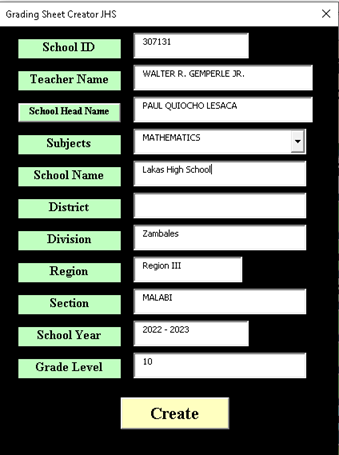



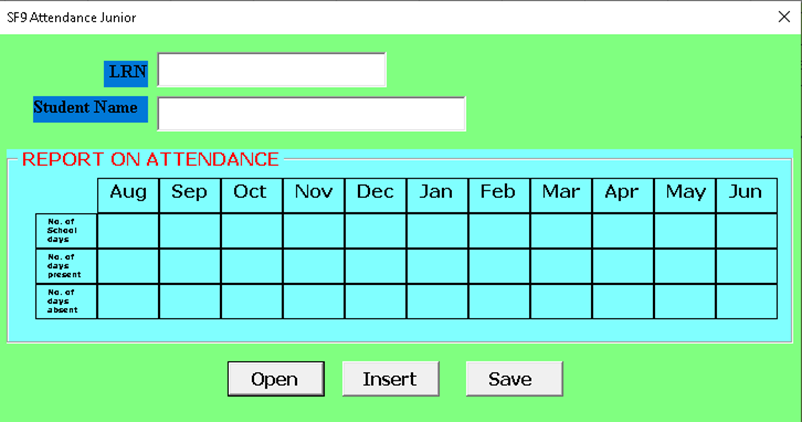









"Please keep your comments respectful and on-topic."
"Your email address will not be published."
"HTML tags are not allowed in comments."
"Spam comments will be deleted."