While Windows Update is generally beneficial for keeping your system secure and up-to-date, there are some situations where you might consider disabling it:
Incompatible Hardware or Software: Sometimes, updates can introduce conflicts with older hardware or software.Limited Internet Access or Data Usage: Updates can consume significant bandwidth.
Stability Issues After Updates: If you've consistently encountered problems or crashes after recent updates, disabling them can prevent further issues while you troubleshoot the root cause.
Stability Issues After Updates: If you've consistently encountered problems or crashes after recent updates, disabling them can prevent further issues while you troubleshoot the root cause.
Specific Software Requirements: Updates might introduce compatibility issues or performance degradation for certain software applications, especially those used in specialized environments like gaming or industrial settings.
Temporary Need for Control: If you need to have complete control over your system's configuration for a specific task or project, temporarily disabling updates can provide the flexibility you require.
Important Considerations:
Important Considerations:
- Security Risks: Disabling Windows Update can leave your system vulnerable to security threats.
It's essential to weigh the potential benefits against the increased risks. - Manual Updates: If you disable automatic updates, you must manually check for and install updates regularly to maintain security.
How to Disable Windows Update Procedure
1. Ctrl + Ship + Esc to display Task Manager
2. Find Windows Update in Services (wuauserv)
3. Right Click then open service




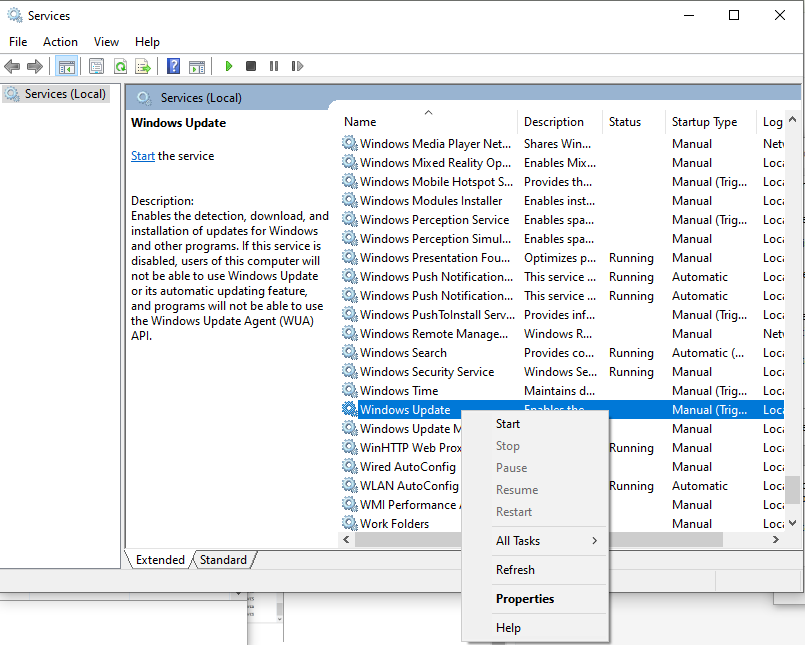




"Please keep your comments respectful and on-topic."
"Your email address will not be published."
"HTML tags are not allowed in comments."
"Spam comments will be deleted."